BenQ GW2790QT review: This 27-inch monitor is a delight to your eyes
Note: This review was first published on 8 August 2023.

A monitor designed for work
Are you working from home or shuttling between home and the office on alternate days? For many workers, the dynamic nature of work and increased home-office hours might necessitate purchasing a suitable standalone monitor for use at home. Trying to re-use an old screen or one that's not designed for the task at hand may not help improve your productivity.
In that vein, the BenQ GW90 series launched earlier this year is touted as an ergonomic “eye-care” offering specifically designed for programmers and hybrid workers. BenQ says its new family of monitors delivers best-in-class performance for productivity through superior eye comfort and usability.
The TD;LR version:Big on eye care and convenience features,theBenQ GW2790QTmonitor isideal for various workers and evenstudentsalike. If you need a safe recommendation for a modern work monitor, you can't go wrong with this.
Marketing fluff, or a genuine re-imaging of the humble monitor? Before we examine this, let us take a closer look at the GW2790QT the 27-inch variant that we reviewed (there is a 32-inch version of this series too). The GW2790QT is a QHDresolution (2,560 x 1,440 pixels) monitor with an IPS panel and a typical brightness of 350 nits. BenQ claims a 99% sRGB colour accuracy, which is rounded off with a slightly beefed-up refresh rate of 75Hzand standard 5ms response time. At this juncture, you can tell that this isn't a screen that's ideal for gamers, though it would still be passable for casual gaming needs.
For connectivity, the monitor comes with one HDMI 1.4 port (v1.4), one DisplayPort port (v1.2), and a USB-C port with 65 watts Power Delivery for charging yourcompatible USB-PD-capable laptop. A USB-C (Downstream) and three USB 3.2 ports rounds off its connectivity options.


A discreet row of physical buttons along the bottom right corner of the bezel lets you access key features. This includes a handy joystick-like 5-way controller for configuring the monitor using an on-screen display(OSD), a dedicated button for managing blue light – more on that later, and even a toggle for the built-in microphone.
Easy on the eyes

The GW2790QT was designed to help workers reduce eye strain given the prolonged screen time that office workers grapple with these days. With this in mind, the display comes with a built-in flicker-free backlight and low blue light technology.
While top monitors today generally offer a flicker-free experience, it is not a given and takes effort to verify. With the GW2790QT, you immediately know what you are getting. And you don’t even have to take BenQ’s word at it; their claims are backed by independent TÜV Rheinland certifications for Low Blue Light, Flicker-free, and Eyesafe.
The Blue Light button makes it trivial for users to toggle between five levels of blue light. Beyond that, you can also switch between various modes with notable ones being ePaper, M-Book, and Care Mode. The Blue Light function works across all colour modes.
As its name suggests, the ePaper mode mimics an e-reader by switching the display to greyscale. M-Book stands for MacBook, and the mode apparently gives you consistent colour with your MacBook – I didn’t have a Mac to test that at the point of writing. Care mode lowers brightness and colour saturation and is probably ideal for kids doing e-learning.
Practical experiences
The GW2790QT looks like a regular QHDmonitor in standard mode. When enabled, the low blue light setting feels particularly soothing on the eyes. As it can makethe screenappear yellowish at its highest setting (5), I found myself setting it to either 2 or 3 most of the time.
Why not use Window’s Night Light or Night Shift on the Mac instead? While I imagine that route will work for most readers, the BenQ does offer the convenience of quickly toggling to the preferred Blue Light setting. Moreover, Night Light and Night Shift are system-wide settings and will impact every monitor in a multi-monitor setup.
Another notable feature is BenQ’s Brightness Intelligence Technology, or “B.I. Tech” for short. When enabled, it adapts screen brightness to the prevailing ambient light level. This works quite well, as it adjusts its brightness from the current configuration instead of jumping to a predefined value.
For example, if you like your screen brightness at 90%, switching off the room’s light will cause the display to dim slightly from 90%. If the monitor is set to 50%, then the monitor takes reference from 50% instead. This makes sense as we all have different preferences as to how bright we like our displays, and we usually predefine them based on initial usage factoring lighting conditions at that point in time. Having our preferences taken into account with changing ambient lighting levels is smart and greatly reduces your hassle of making adjustments.When an automatic adjustment takes place, the icon of an eye flashes briefly on the screen to inform you.


You will need to manually enable B.I. Tech from the OSD or using the free Eye-CareU app. The app also makes it possible to adjust various settings such as blue light setting, colour mode, and screen brightness from your computer. Eye-CareU is available for Windows and macOS only.
Getting the details right

Overall, the BenQmonitor is aesthetically pleasing with its white bezel and tastefully illuminated power button. If there is one area that can be improved, it would be the additional chin at the bottom that houses the light and proximity sensor. BenQ did make it black so that it blends into the background unless you look closely.
The built-in proximity sensor is unique to my knowledge. Engrossed in trying to squash a coding bug and moved a tad too close to the screen? A message pops up on-screen, warning you to keep your distance. This is a minor feature but a helpful one nonetheless. This is probably most useful for young kids and students as they are most vulnerable to bad usage habits, and an extra 'nanny' to remind them is certainly helpful.
For quick audio functionality needs, the monitor hasdual 2W speakers,and these are enabled via the USB upstream connection to your notebook or desktop. A toggleable“Noise filter“ function filters out environmental sounds from other participants with selectable levels of suppression. Naturally, there is also a wired headphone jack located along the bottom left-hand corner of the display should you want to listen privately.The monitor also conveniently integrates anoise-cancellation microphone,so jumping into virtual meetings is a breeze.
The GW2790QT display is VESA mount compliant, which means it can easily work with aftermarket monitor arms. Despite being a fan of monitor arms for extreme customization and comfort, I quite likedthe screen'sversatile bundled stand,and I suspect most users will find it more than adequate.The bundled stand is hefty and robust, allowing the monitor to easilypivotto portrait mode. Of course, you also get other adjustments such as swivel, screen tilt and up to 110mm of height adjustment.

Finally, the monitor supports MST via DisplayPort, allowing you to connect up to four monitors (DisplayPort daisy-chaining) from just one port on your computer. And if you like your desk neat, a separate Base Cover (GC01)purchase gives you some basic cable and clutter management or a Lego base to personalize your workspacefor a touch of fun.
Conclusion
The BenQ GW2790QT represents the latest attempt by BenQ to build the perfect monitor for developers and hybrid workers, and is packed with multiple features that genuinely improve eye comfort and productivity.

For professionals who are not interested at all in gaming – or already have a separate rig for it, this is an ideal monitor to get. The 27-inch we tested is priced at S$479.There is also a 32-inch model (GW3290QT) at S$639,but with no increase in resolution, we're not certain if it will be as appealing as the 27-inch edition. The Base Cover is priced at S$29 (set of 2 different designs), and while it doesn't cost much, we really felt it should have been part of the monitor package at no additional cost.
For those interested in carting it out online, the BenQ GW2790QT monitor isavailable onShopee,Lazada, andAmazon.
< PrevPage 1 of 1 – BenQ GW2790QT review: This 27-inch monitor is a delight to your eyesPage 1 of 1 – BenQ GW2790QT review: This 27-inch monitor is a delight to your eyesPage 1 of 1 Page 1 of 1 – BenQ GW2790QT review: This 27-inch monitor is a delight to your eyesNext >